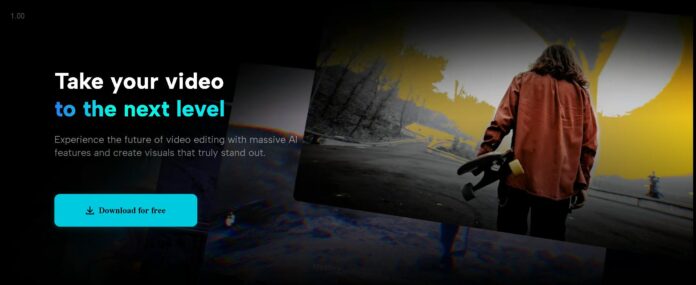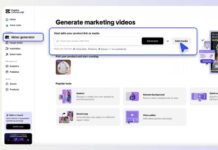Creating videos that are informative as well as look professional doesn’t have to be difficult or expensive. Whether you’re making videos for social media, marketing, or education, you can achieve great results with simple techniques and minimal tools.
In this guide, we’ll show you how to make and edit high-quality videos step by step using a free and user-friendly video editing software, even if you’re a beginner.
So, let’s get in!
Why Professional-Looking Videos Matter
Good videos grab attention. Nowadays, people are surrounded by video content everywhere. It is on Instagram, YouTube, and even TikTok. If your videos don’t look professional, people might not take you seriously or pay attention to your message.
The good news is that you don’t need expensive equipment or advanced editing skills to make professional videos. With a little planning and a few tricks, you can create amazing videos easily.
- Plan Your Video Before You Start
The first step to making a great video is planning. A little preparation before your start can save time and effort later.
Write a Simple Script
Don’t overthink it. Write a few lines about what you want to say or show. Keep it short and clear. If your video is well-organized, viewers will stay engaged.
Pick the Right Location
Choose a quiet place with good lighting. Natural light, like sunlight from a window, works great and saves you the trouble of setting up extra lights. Make sure the background isn’t cluttered—it should be clean and simple to keep the focus on you or your subject.
Use Basic Equipment
You don’t need a professional camera. A smartphone is good enough for most videos. Use a tripod to keep your phone steady. If you don’t have one, you can place your smartphone on a stack of books or another stable surface.
2. Record Like a Pro
The way you record can make your editing easier and your video more professional.
Frame Your Shot Properly
Use the “rule of thirds.” It is like dividing your screen into three equal parts horizontally and vertically. Place your subject where the lines meet. This makes the video look balanced and visually pleasing.
Record in Short Clips
Instead of filming one long video, record in smaller parts. This way, if you make a mistake, you only need to redo a short section. It also makes editing faster.
Capture Clear Audio
Good audio is just as important as good visuals. Record in a peaceful space, and speak clearly. If you don’t have a microphone, get close to the phone to capture your voice better. Avoid background noise by turning off fans or other noisy appliances.
3. Edit Your Video the Easy Way
After recording, it’s time to polish your video. Editing doesn’t have to be complicated or time-consuming.
Add Auto Captions
Captions make your videos more accessible to everyone, including people who watch without sound. Many tools can generate auto captions. Make sure to review them for accuracy—sometimes, the software can mishear words.
Use Titles and Graphics
Adding a title at the beginning of your video or a small logo in the corner can give it a professional touch. If you’re asking viewers to take action, like visiting a website or subscribing, include a call-to-action text at the end.
Cut and Transition Smoothly
Trim out any mistakes or awkward pauses. Use simple transitions like fade-ins and fade-outs to make your video flow naturally. Avoid overusing flashy effects, as they can distract your audience from your message.
4. Make Your Video Look and Sound Better
Small improvements can make a big difference.
Fix Lighting and Colors
If your video is too dark or the colors look off, adjust them during editing. Brightening the video slightly or correcting the color balance can make it look more polished.
Add Music and Effects
Background music can make your video more engaging. Choose a simple track that fits the mood of your video. Just make sure it doesn’t overpower your voice. You can also add subtle sound effects to highlight key moments.
Remove Backgrounds for a Clean Look
If your background is distracting, consider removing it. Background removal tools can give your video a studio-like appearance. You can replace the background with a plain color, a blurred effect, or even an image that fits your video theme.
Here’s how you can remove background from video using the CapCut desktop video editor:
Step 1: Import Video
Start by clicking on Create Project > Import. This will let you upload your desired video from your PC.
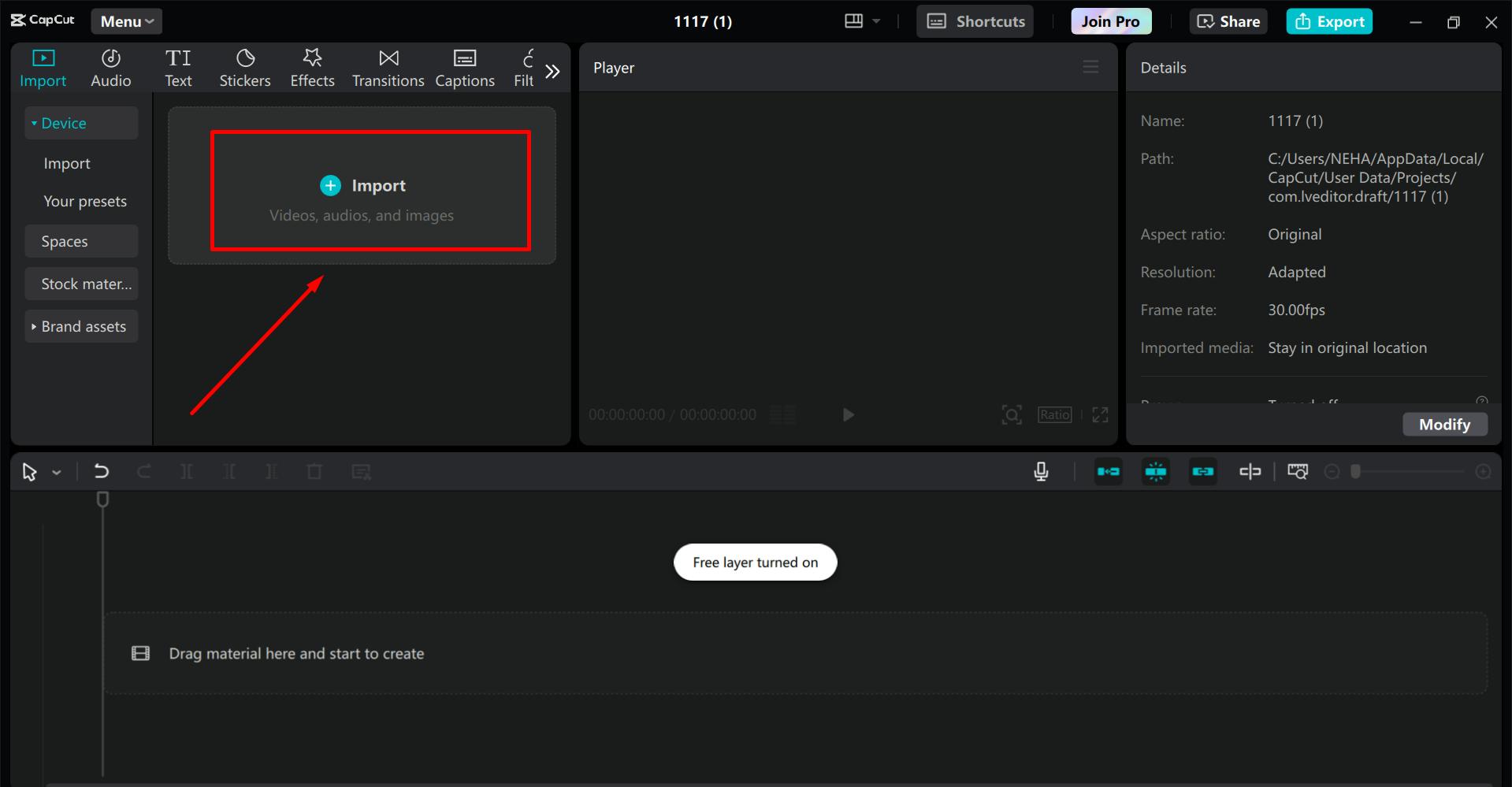
Step 2: Remove BG from Videos
Once your video is uploaded, add it into the editing timeline. Then, go to BG remover > Auto removal. The tool will automatically detect your subject and remove the unwanted background.
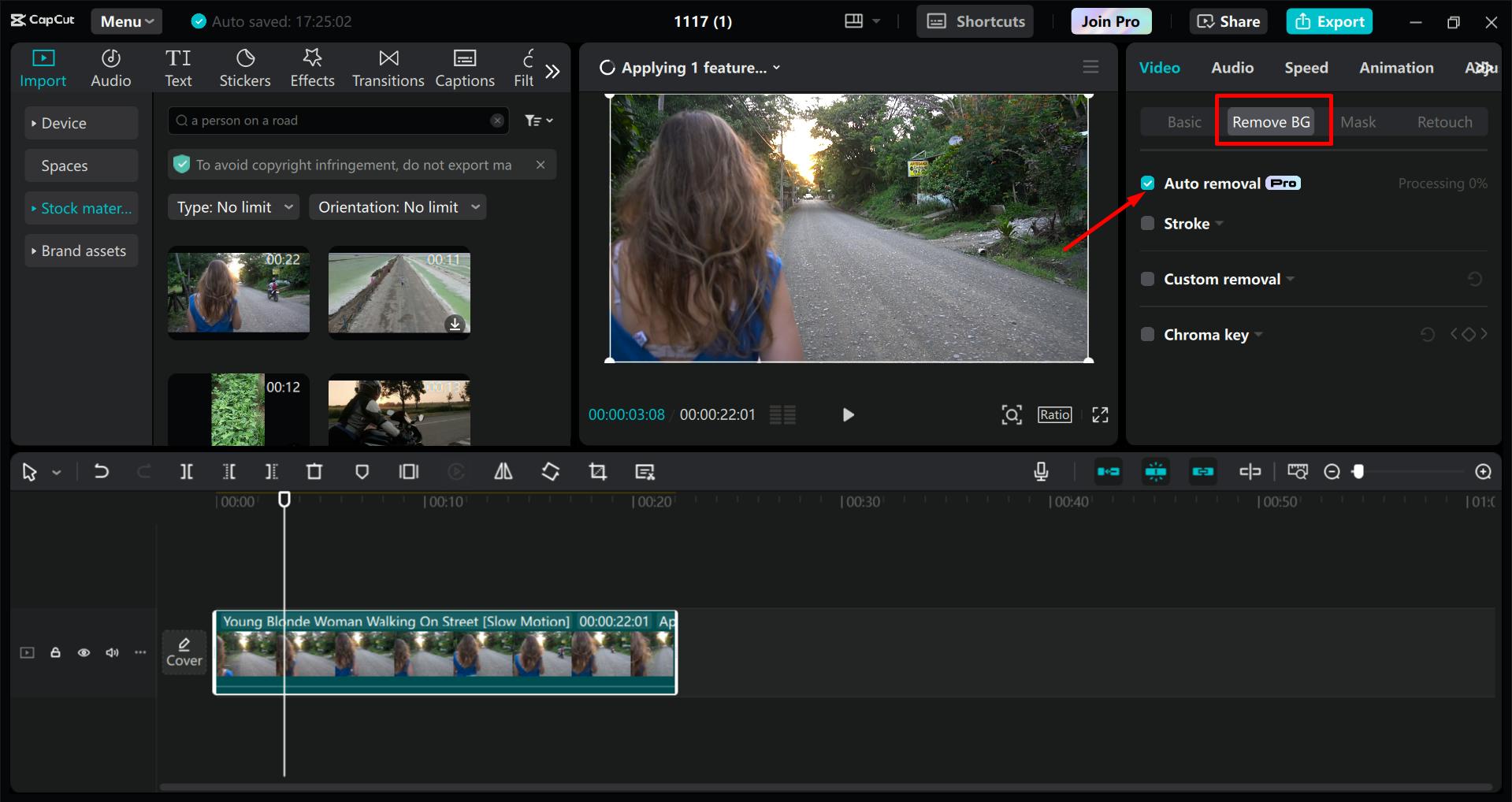
Step 3: Export Video
After finishing, go to Export > Adjust rendering settings > Export to download your video.
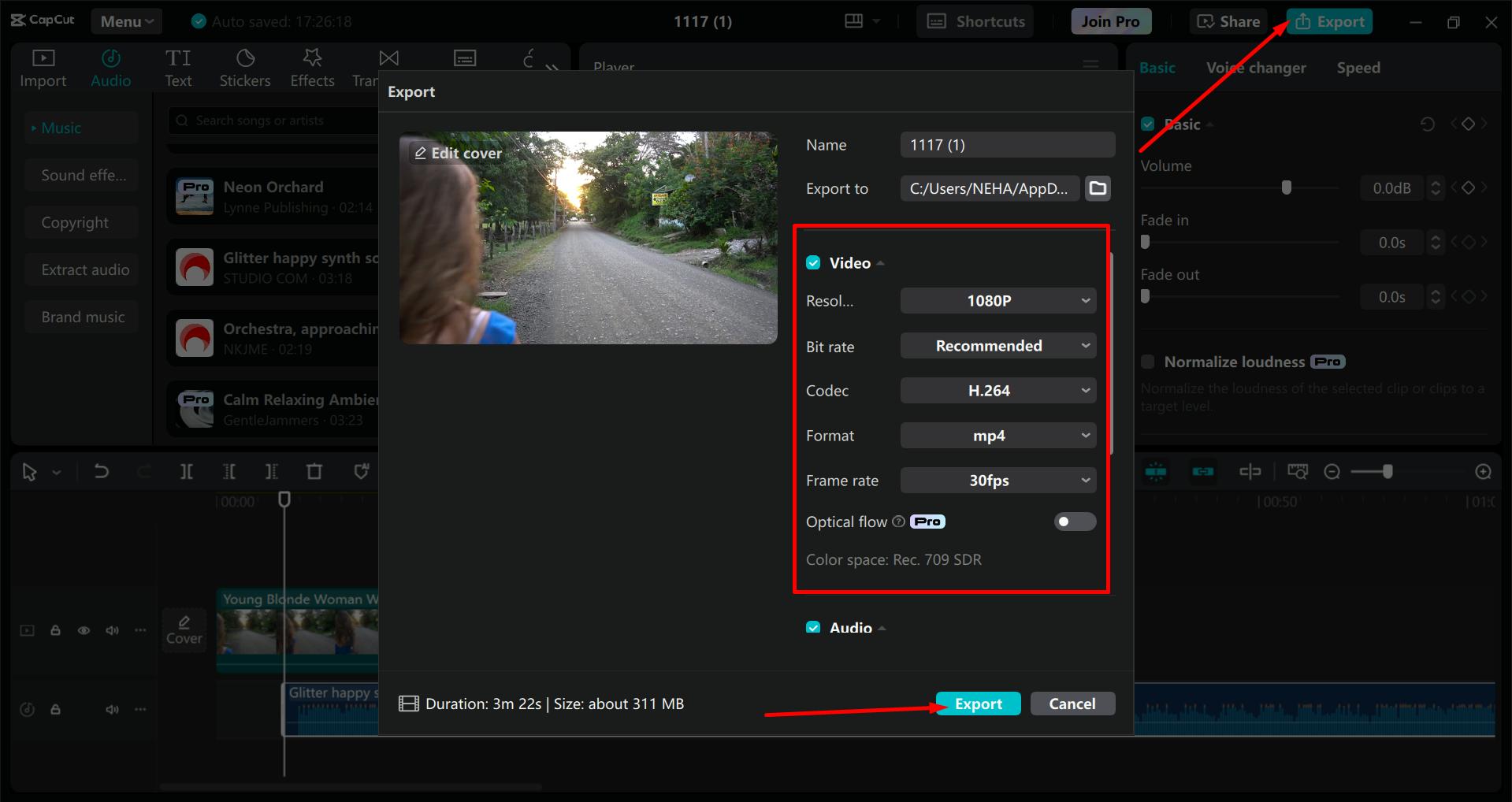
5. Tips for Consistency
Once you’ve created one video, you’ll want to make more. Here’s how to make the process faster and easier:
Create Reusable Templates
Save templates for titles, captions, and graphics. This way, you can quickly apply them to future videos without starting from scratch.
Batch Record Videos
If you plan to make several videos, record them all in one session. This saves time on setup and helps you maintain the same look and energy in each video.
Keep Learning
The more videos you make, the better you’ll get. Pay attention to what works well and what doesn’t. Use feedback from your viewers to improve.
Conclusion
Making professional videos doesn’t have to be difficult. By planning ahead, recording carefully, and using simple editing tricks like auto captions and background removal, you can create videos that look and sound amazing.
Start small, focus on improving with each project, and soon you’ll be making videos that are unique and outstanding. So, why not try one of these tips for your next video?