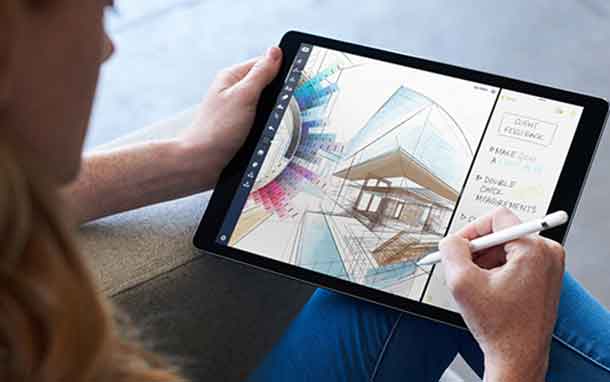Did you delete some of your important data?
Now you want to recover it by restore trash mac? Don’t worry; you are not alone; people often end up misplacing files they never meant to delete. We are going to talk about it and help you understand how you recover files you deleted by accident.
We are going to walk you through two different matters that will help you recover your data in an instant. We are going to give brief details about these methods and provide you with every detail you need to know. So, you better stick to the end.
1. Restore Deleted Files from Backup
If you used Time Machine to create a backup of your data beforehand, it would save your skin. Yes, you can use Time Machine to recover your lost files, or at least an older version of them. This will keep your loss to the bare minimum.
You must have realized the importance of creating a data backup by now. You need to create data backups regularly. Please make two backups and update them from time to time.
Let’s not focus on what you should have done; instead, we are going to talk about how Time Machine can help you recover lost data. We discussed this feature first because it already comes installed in your Mac OS.
You have to set up backup and forget about it. Following, we are going to give you a step by step guide for how to undo empty trash macwith Time Machine, so pay attention:
- Open the Mac and choose Enter Time Machine from Time Machine System Preferences
- Use your trackpad and navigate to the time where the file is still present in your computer
- When have found the backup, you need to go to the finder window and navigate to find the exact file you were looking for in the first place
- Once you have the file, get a preview to assure you are getting what you need
- Press Spacebar and get a preview and see the file you wanted, you can click on Restore Option
The file will be restored, and you can use it all over again. This is known as the Time Machine backup system. It lets you restore files on Mac without any issue.
2. How to Recover Data if You Don’t have a Backup
Even if you don’t have a backup with Mac, you can still recover your lost files. It’s just you don’t have a built-in the solution not help you out. No, you have to rely on a third-party solution. There are several apps available which can help you restore your lost data.
We are going to talk about one of these applications, Recoverit data recovery for Mac. This is a premium recovery software that is designed specifically for Mac OS users. Don’t be in a rush because this program can help you recover your data in any case whether you lost your data, delete it from trash or formatted your HD. Just follow these steps, and you will be fine:
- Download and Install Recoverit Mac data recovery on Your System
- Run the program and go to the main interface
- Choose a location to scan from the main interface. If you don’t remember, where they were located before, then you have to click “I forgot the location.”
- The tool will scan the whole device
Every recovered file will be listed. If you want to look at them, click on preview. With this feature, you can assure you found the right file. If you want, you can also search for a particular file and find it in a second.
Once you have found the file, and you are confident your search is over, you can hit the recover button
You shouldn’t save the recovered files where you saved them before. This way, the original file might be overwritten, and you will lose it for eternity. Make sure you create several copies of your important data, including one on a USB stick or an external hard drive.
Verdict
It doesn’t matter if you use Mac or Windows, you can accidentally delete files you need. So, what do to? Instead of panicking and rushing around, you should find an effective solution that will help you recover your lost data.
For better, you can always make a backup of your important stuff. This way, you don’t risk losing anything even if you delete them by accident. Fortunately, Mac comes with a built backup solution where you can create a backup of your files regularly. It’s a free built-in solution. If you want an extra layer of protection, you better invest in an external hard drive. Make sure the hard is big enough to keep all of your data.